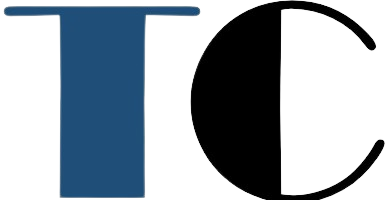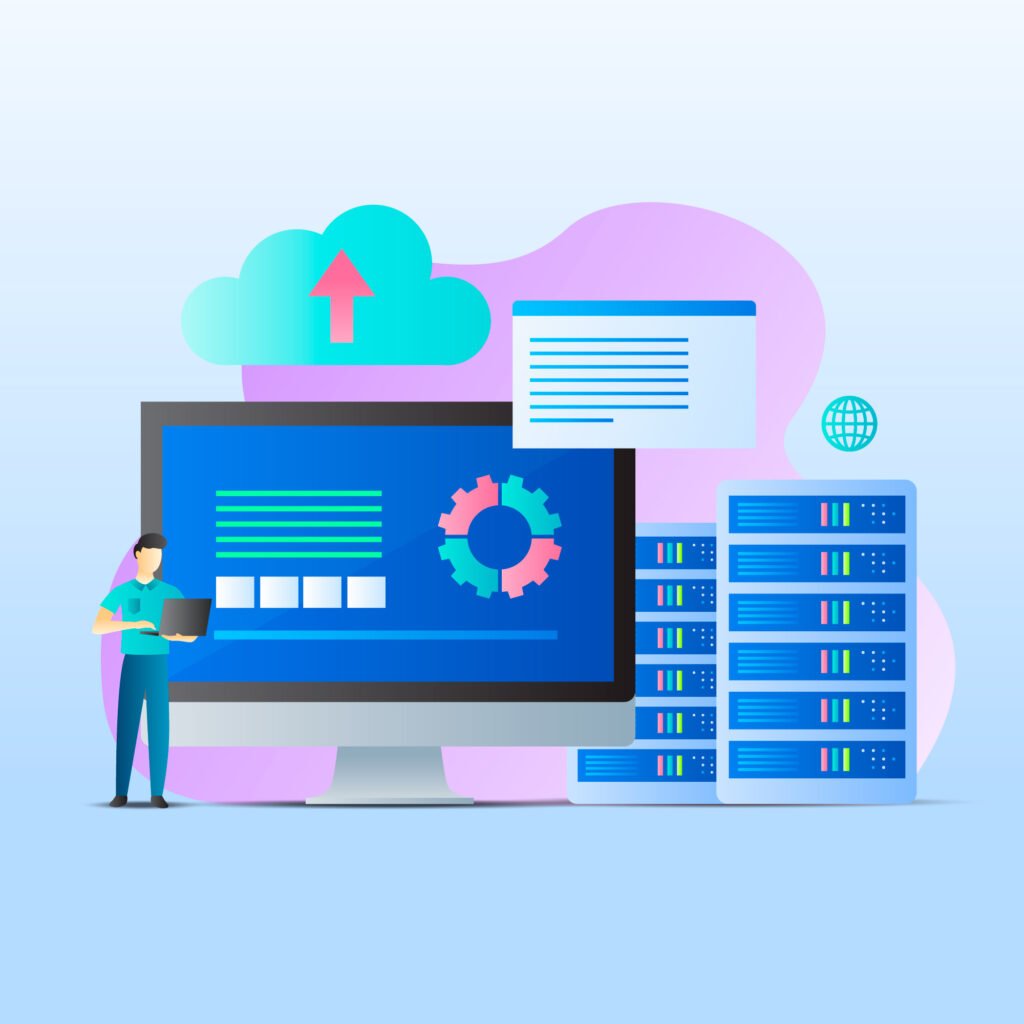Hostinger’s cPanel empowers you to effortlessly manage your website and server environment. As a user-friendly interface, it simplifies even complex tasks, making it ideal for beginners and technical experts alike. This guide explores cPanel’s core features and functionalities, equipping you with the knowledge to effectively navigate and control your web presence.
Accessing cPanel:
- Locate your cPanel login credentials within your Hostinger account dashboard.
- Alternatively, use the direct cPanel URL provided by Hostinger, typically
yourdomain.com/cpanelorserverIP:2087.
Key Features and Functionalities:
1. File Management:

- Explore website files and folders using the File Manager.
- Upload, download, edit, delete, and organize files with ease.
- Access advanced features like file compression and permissions management.
2. Domain Management:
- Add, remove, and manage subdomains and parked domains.
- Modify DNS settings and configure domain forwarding.
- Utilize advanced tools like zone editing and URL redirects.
3. Email Management:
- Create, manage, and access webmail accounts.
- Set up email forwarding and autoresponders.
- Configure spam filters and secure your email with strong passwords.
4. Databases:
- Create, manage, and access MySQL databases using phpMyAdmin.
- Import and export database data conveniently.
- Optimize database performance with tools and settings.
5. Security:

- Implement password protection for directories.
- Set up SSL certificates for secure website connections.
- Utilize IP address blocking and hotlink protection.
6. Software Management:
- Install and manage popular web applications like WordPress, Joomla, and Drupal.
- Utilize the Softaculous app installer for one-click installations.
- Update installed applications to ensure security and performance.
Advanced Features:
- Explore Cron Jobs for automated tasks.
- Backup and restore your website data for security.
- Monitor website performance and resource usage.
- Manage FTP accounts for secure file transfers.
Additional Tips:
- Familiarize yourself with the cPanel interface and layout.
- Utilize Hostinger’s extensive knowledge base and tutorials for specific tasks.
- Consider subscribing to their premium support for personalized assistance.
- Stay updated with cPanel’s latest features and security patches.
By harnessing the power of Hostinger’s cPanel, you gain an intuitive and effective tool for managing your website. Remember, consistent learning and exploration are key to unlocking its full potential. I hope this guide serves as a valuable starting point on your journey towards web hosting mastery!
SEO Optimization:
- Target relevant keywords like “Hostinger cPanel,” “cPanel guide,” “web hosting management,” etc.
- Optimize meta descriptions and titles for search engines.
- Structure content logically with headings and subheadings.
- Use high-quality images and relevant internal links.
- Promote the guide on social media and relevant online communities.
By following these guidelines and incorporating user feedback, you can create a truly comprehensive and SEO-friendly guide that empowers users to manage their Hostinger websites effectively.
I trust this comprehensive response provides a valuable foundation for your cPanel guide. If you have any further questions or require more specific information, feel free to ask!
.