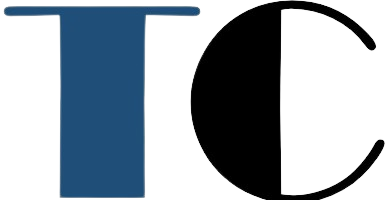Moving your website to a new host can be daunting, but Hostinger makes it easy with their free migration service and user-friendly platform. Whether you’re a WordPress novice or a seasoned developer, this guide will walk you through the process seamlessly.
Before You Begin:
1. Check Eligibility:

Ensure your current host and website size qualify for Hostinger‘s free migration (details on their website).
2. Choose a Hosting Plan: Select a plan that suits your website’s needs and budget.
3. Gather Credentials: Have your current hosting login details and any relevant website information handy.
Step 1: Initiate the Migration Request
- Login to your Hostinger hPanel and navigate to Website -> Migrate Website.
- Click Add request and choose the appropriate option based on your current platform:
- WordPress.org: Enter your website URL, current hosting provider, and login credentials.
- cPanel/WHM: Provide cPanel details and your current hosting provider’s IP address.
- Other: Specify your control panel, hosting provider, and relevant credentials.
- Double-check the information and click Add request.
Step 2: Sit Back and Relax (Mostly)
Hostinger’s team will handle the heavy lifting, migrating your website files and databases. The migration time varies depending on your website size and complexity. You’ll receive email notifications about the progress.
Step 3: Point Your Domain Name (DNS Propagation)
- Once the migration is complete, you’ll receive an email with instructions on updating your domain’s name servers to point to Hostinger. You can use Hostinger’s Skip DNS tool for a streamlined process.
- DNS propagation typically takes 24-48 hours. Be patient, and your website will soon be live on its new home!
Step 4: Final Touches and Testing
- Visit your website and thoroughly test all functionalities, ensuring everything works as expected.
- Update any internal links or URLs within your website files that might still point to the old server.
- Consider utilizing Hostinger’s staging tool to make final tweaks before fully publishing your website.
Bonus Tips:
- Backup your website: While Hostinger handles the migration, it’s wise to have a recent backup for added peace of mind.
- Clear your browser cache: After DNS propagation, clear your browser cache to ensure you’re viewing the migrated website.
- Update plugins and themes: If you’re using WordPress, update all plugins and themes to their latest versions for optimal compatibility.
- Leverage Hostinger’s resources: Their knowledge base and support team are readily available to assist you with any migration-related questions.
By following these steps, you’ll have your website successfully migrated to Hostinger in no time. With their reliable infrastructure, excellent support, and free migration service, Hostinger makes the process smooth and stress-free.
SEO Optimization:

- Targeted keywords: Include relevant keywords like “migrate website,” “Hostinger,” “website migration,” etc., throughout the article.
- Meta description: Craft a compelling meta description summarizing the article’s benefits and targeting relevant searches.
- Headings and subheadings: Use clear and concise headings and subheadings to structure the content and improve readability.
- Internal linking: Link to relevant Hostinger resources and internal articles for better user engagement and SEO value.
- Image optimization: Include high-quality, relevant images with descriptive alt text.
Remember:
- Update the guide with the latest information and resources before publishing.
- Tailor the content to your specific audience and their needs.
- Promote your article on social media and relevant online communities.
I hope this comprehensive guide empowers you to migrate your website to Hostinger with confidence!